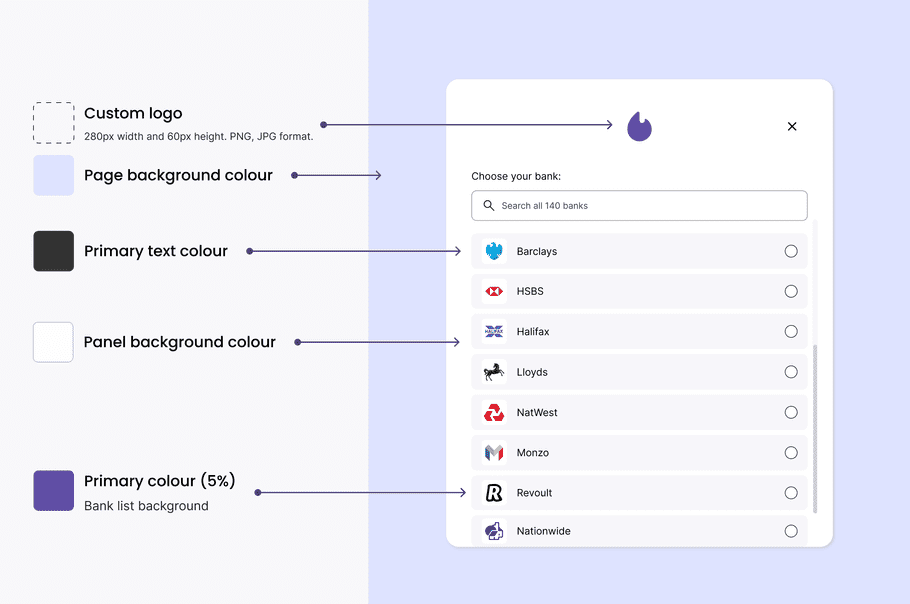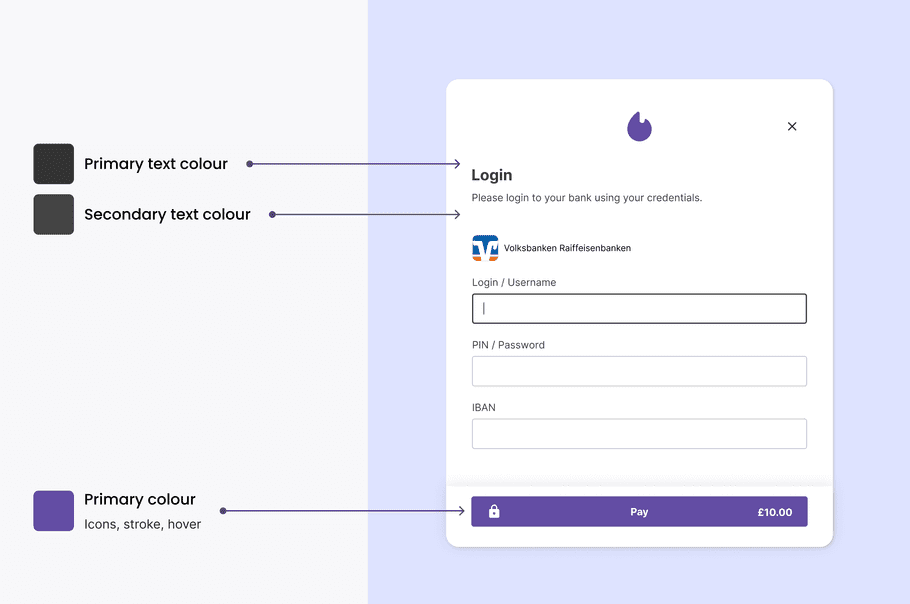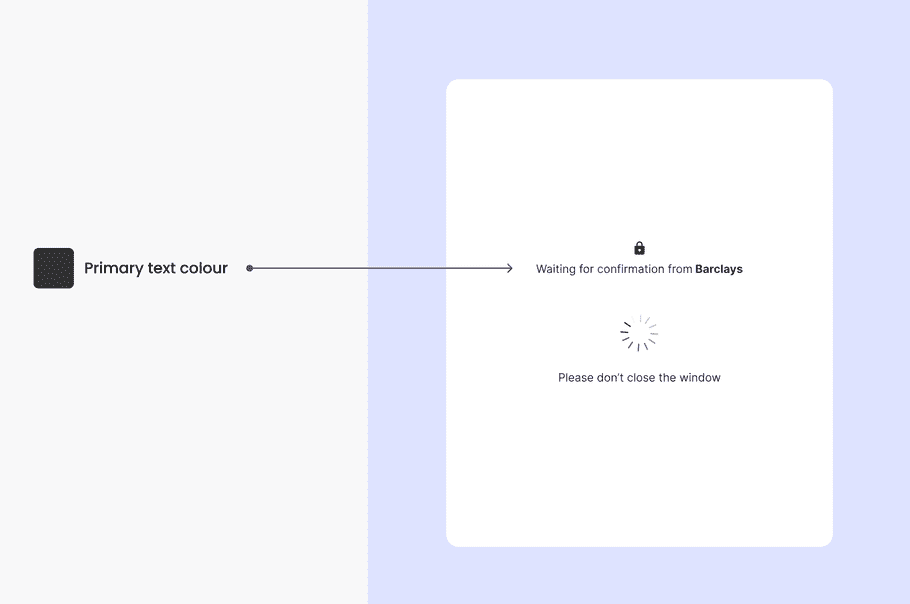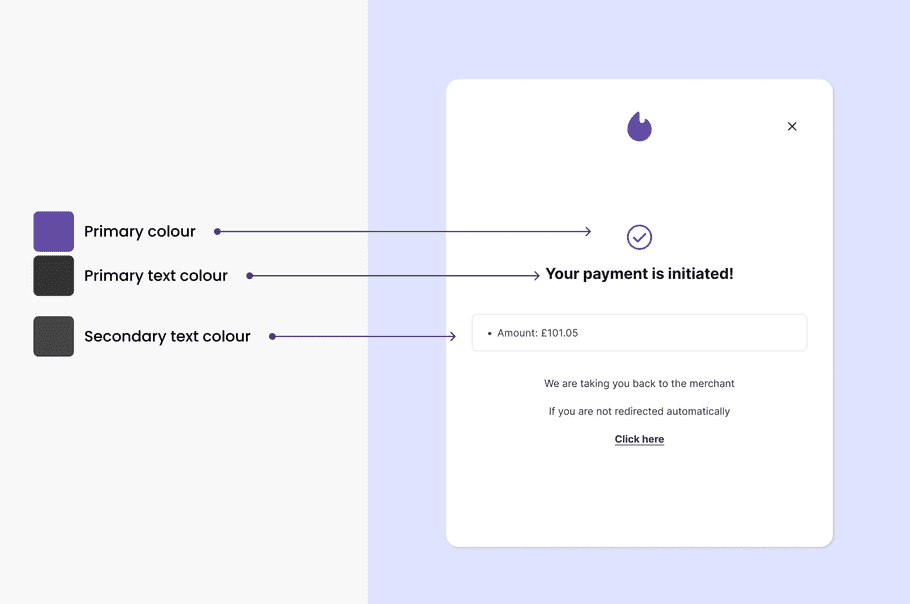Yapily Hosted Pages UI screens
Hosted Pages is available as a Private Beta version. Please contact your Customer Success Manager if you would like to access it.
UI screens
Yapily Hosted Pages includes the following out-of-the-box screens.
Bank selection
Displays the list of supported banks to the end user so they can select which bank they want to pay from.
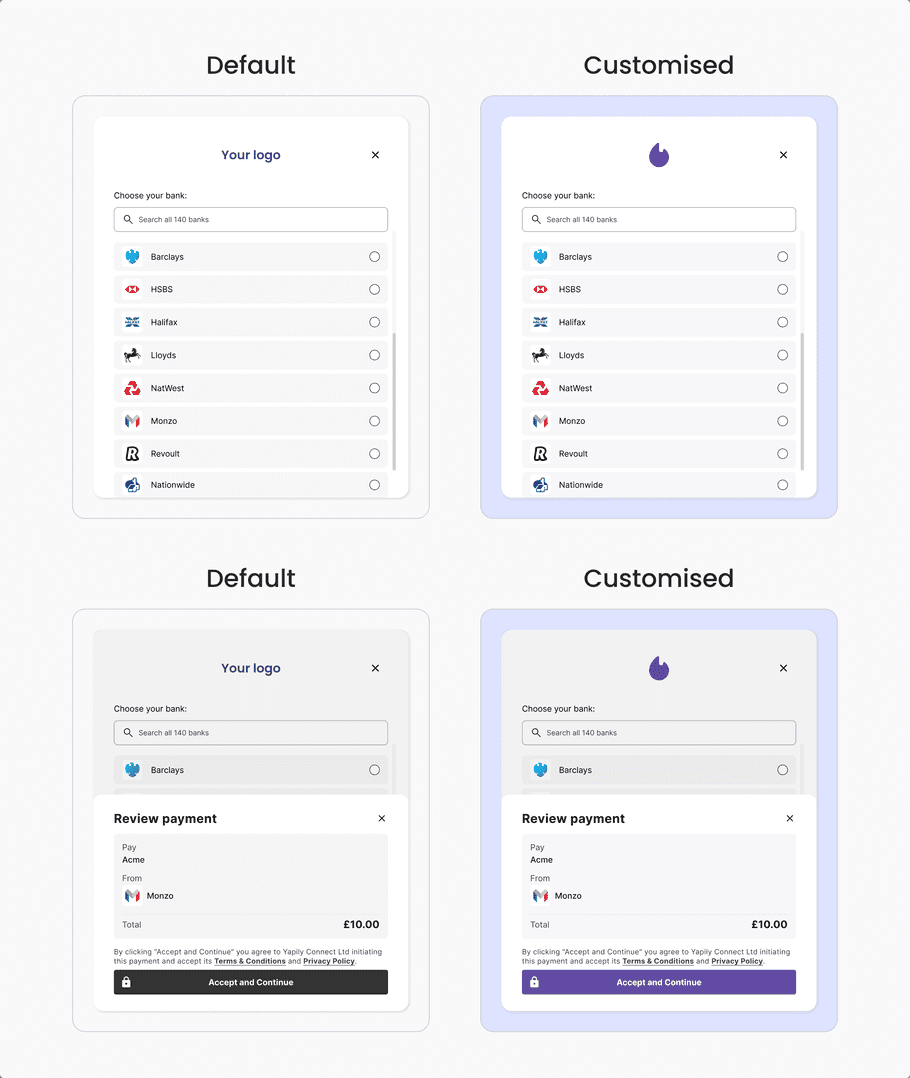
Consent
If you are a Yapily Connect customer, your users will be shown a consent screen before being redirected to their bank.
This screen states that you are partnering with Yapily Connect as a TPP and includes Yapily Connect’s Terms and Conditions and Privacy Notice. By selecting “continue” the end user is consenting to Yapily Connect initiating a payment from their account and the associated terms.
Note: If you use your own licences the consent page will not be displayed. You should ensure to meet any necessary consent requirements before directing your users to the Hosted Pages flow.
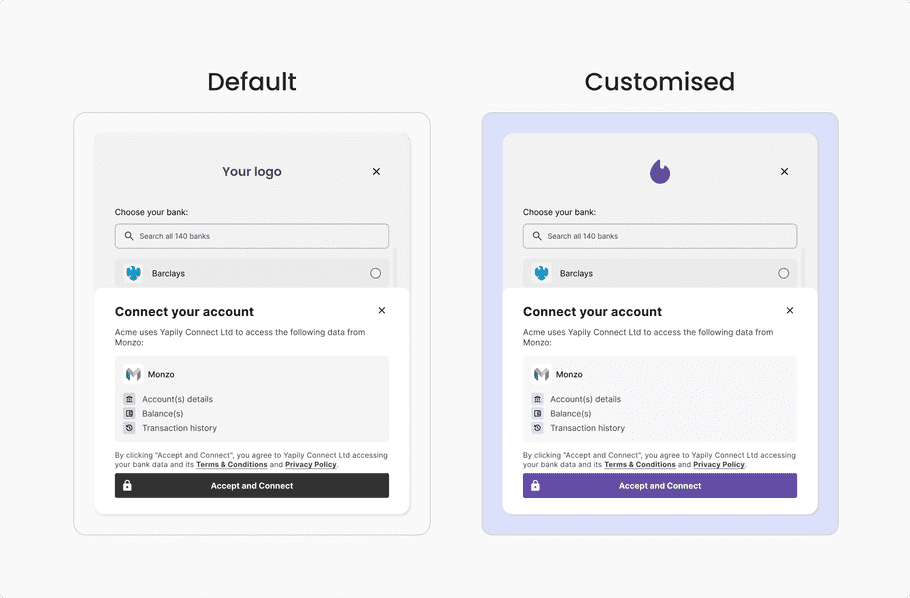
Redirect to bank
note
Redirect authorisation flow only.
Redirects the user to their selected bank to authenticate and authorise the payment request.
The QR code allows desktop users to continue the payment on their mobile bank app.
Mobile bank apps usually offer a more streamlined user experience, enhancing security and reducing the number of steps needed to provide a consent.
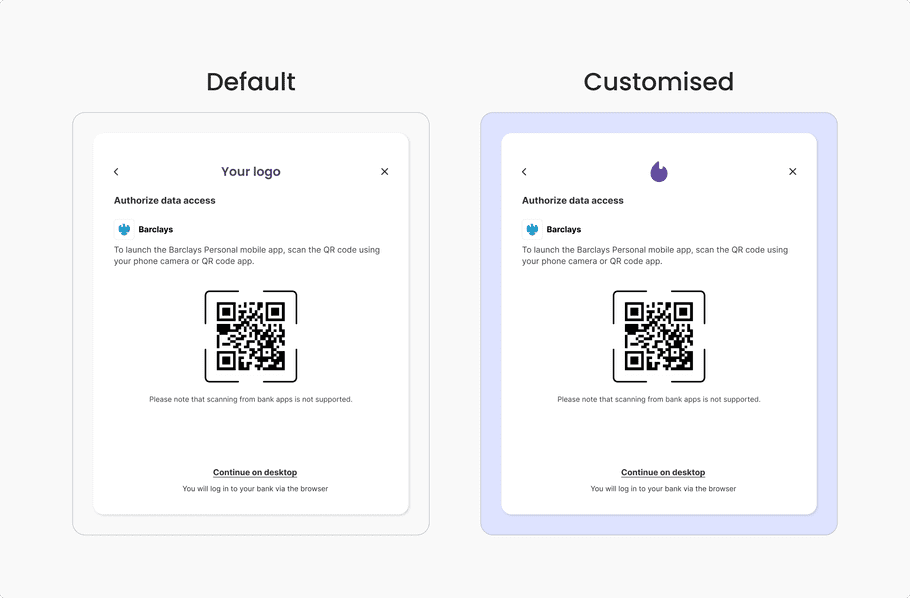
Bank login
note
Embedded authorisation flow only.
Provides input fields for the user to submit their bank login username and password.
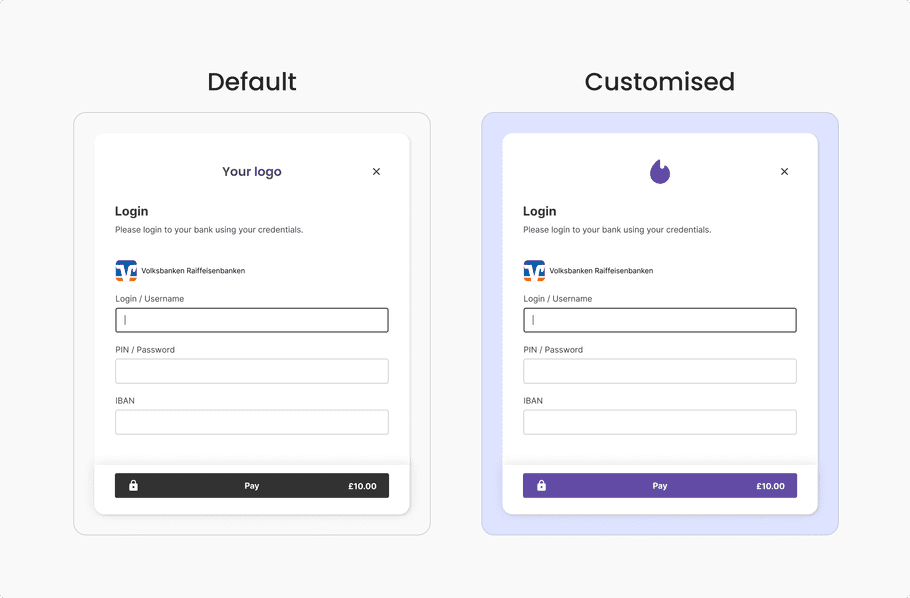
Additional details
note
Embedded authorisation flow only.
Provides input fields for the user to provide additional information to complete the payment. For example, IBAN number.
Note: This screen is only displayed if the details are required by the bank when confirming user consent for the payment.
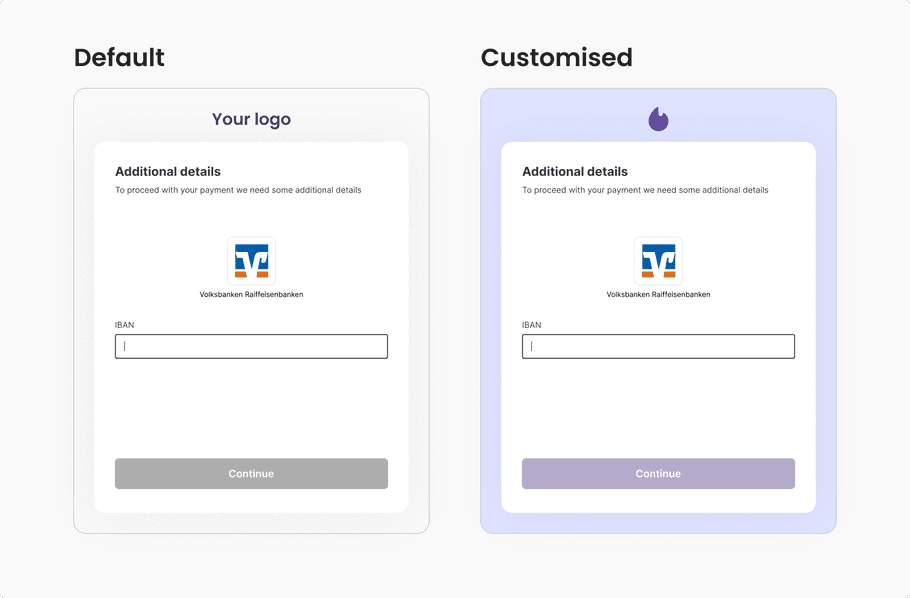
SCA selection
note
Embedded authorisation flow only.
Allows the user to select their preferred secure customer authentication (SCA) method. The available methods depend on what the user has configured with their bank.
Note: This screen is only displayed if the details are required by the bank when confirming user consent for the payment.

SCA code entry
note
Embedded authorisation flow only.
Provides an input field for the user to submit the SCA code sent directly to them by the bank.
Note: This screen is only displayed if the details are required by the bank when confirming user consent for the payment.
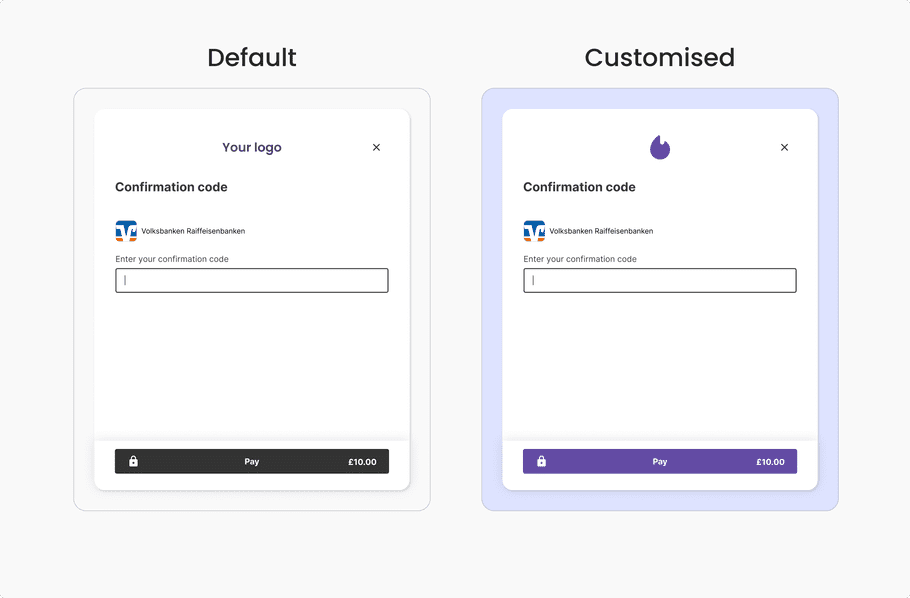
Loading
note
Embedded authorisation flow only.
Displays a loading screen to the user while the consent authorisation is being confirmed in the background.
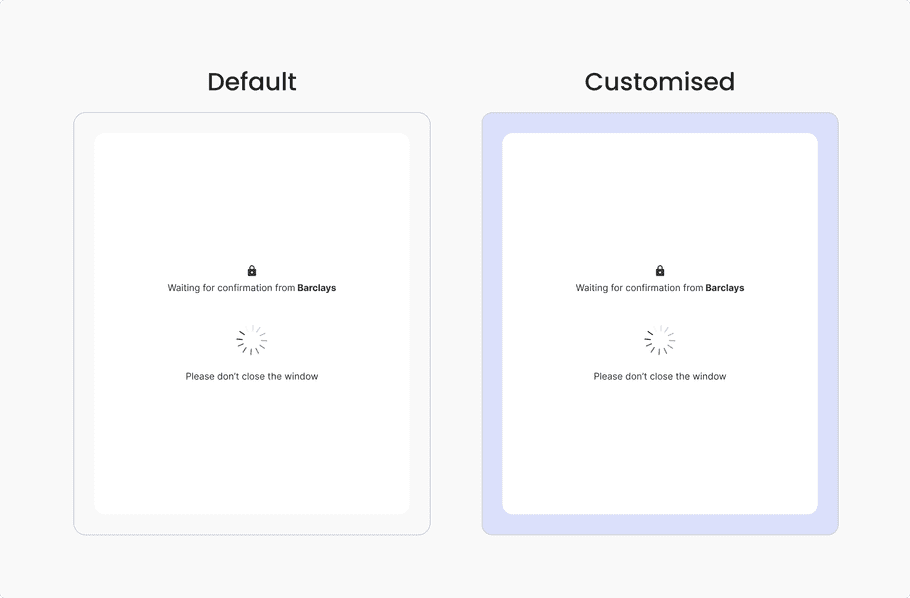
Success and redirection
Displays confirmation of the payment initiation to the user. Redirects the user back to your application.
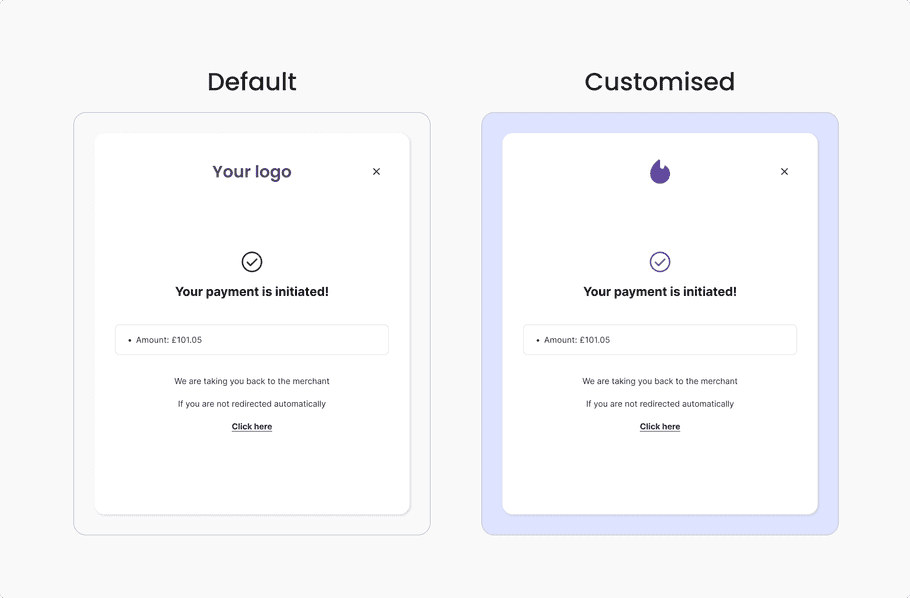
note
All Yapily’s UI screens are compliant with the OBIE guidelines and regulations.
UI customisation
Customisation is available on all screens to create a more consistent experience for your end users as they transition between your application and Yapily Hosted Pages.
The following customisation options are available:
- Custom logo
- Primary colour
- Background colour
- Page background colour
- Primary text colour
- Secondary text colour
Currently, the implementation of customisation requests is managed by Yapily. Please let us know what customisation you would like.
Example customisation options: