Credit Agricole
Read this page for information on how to register with Credit Agricole in your Yapily Application.
Links:
Scopes:
- Account Information 🔒
- Payment Initiation 🔒
Supported ASPSPs
The following institutions are supported as part of Credit Agricole bank:
| ASPSP | Institution ID |
|---|---|
| Crédit Agricole | credit_agricole_paris |
| Crédit Agricole Alpes Provence | ca_alpesprovence |
| Crédit Agricole Alsace Vosges | ca_alsace_vosges |
| Crédit Agricole Atlantique Vendée | ca_atlantique_vendee |
| Crédit Agricole Brie Picardie | ca_briepicardie |
| Crédit Agricole Champagne-Bourgogne | ca_cb |
| Crédit Agricole Charente Périgord | ca_charente_perigord |
| Crédit Agricole Charente-Maritime Deux-Sèvres | ca_cmds |
| Crédit Agricole Nord Midi-Pyrénées | ca_nmp |
| Crédit Agricole du Nord Est | ca_nord_est |
| Crédit Agricole de Nord De France | ca_norddefrance |
| Crédit Agricole de Normandie | ca_normandie |
| Crédit Agricole de Normandie-Seine | ca_normandie_seine |
| Crédit Agricole de Provence Côtes d'Azur | ca_pca |
| Crédit Agricole Pyrénées Gascogne | ca_pyrenees_gascogne |
| Crédit Agricole de la Réunion | ca_reunion |
| Crédit Agricole Sud Méditerranée | ca_sudmed |
| Crédit Agricole Sud Rhône-Alpes | ca_sudrhonealpes |
| Crédit Agricole Toulouse31 | ca_toulouse31 |
| Crédit Agricole de la Touraine et du Poitou | ca_tourainepoitou |
| Crédit Agricole Val De France | ca_valdefrance |
Registration Process
Credit Agricole supports Dynamic Client Registration (DCR).
Live environment
Follow the instructions below to connect the required institutions to your Yapily Application.
Prerequisites: You must have an accreditation from ACPR or any other European Union banking authority, and you must own an eIDAS certificate delivered by a trusted authority.
Steps:
- Upload your eiDAS certificates (QWAC and QSEAL) to Yapily's certificate vault .
-
Add
credit_agricole_parisinstitution from the Live tab to your Yapily application . -
Select your
QSEALandQWACcertificates from the relevant dropdown lists then click Next . -
Click on
Register
which dynamically registers with the bank and retrieves the response including the
ClientID.
You will be able to share your registration between each institution via manual registration, so it is not necessary to perform multiple DCR requests.
Update signing certificate
- Open your application and navigate to registration.
- Change/update the certificate details as required.
-
A re-register button will appear (see screenshot below) - this will allow you to update the certificate details and retain your
ClientID.
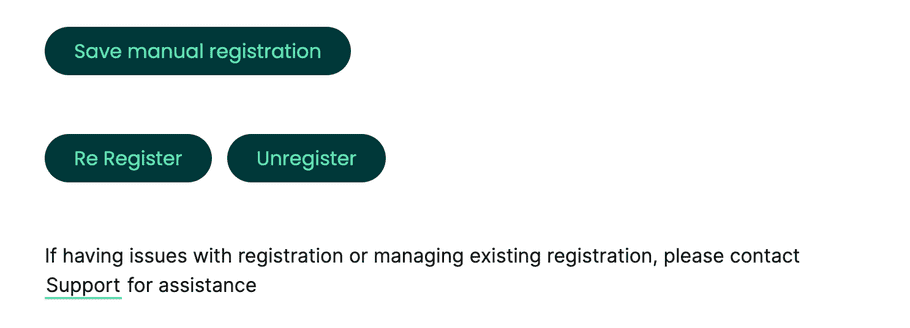
Accounts and Payments Supported
Accounts
- Account
- Accounts
- Account Balance
- Account Transactions
- Identity
Payments
- Domestic single payments
- Bulk payments
Support
If you require technical support with certificate management, please contact Support